***In order to PUBLISH workflows, you will need to establish a workflow trigger and a workflow action. Without both, you will only be able to save the workflow, not publish it***
How to Set Event Start Date
Use this event to set the Event Start Date to a specific day, date, and/or time as shown in the video above, which enables you to use "Wait" events that hold contacts in relation to the day/date/time that you set.

Action Type:
The Action type shows the options within the Event start date as well as common use cases for each.
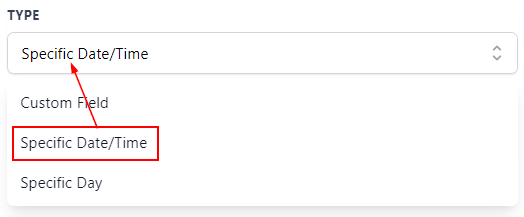
Custom Field
This enables you to select a custom value or contact from the custom field to use as an Event start date.
Select Custom Fields
By clicking on the tag icon, you will be able to select from the custom field that is either date or text type fields.
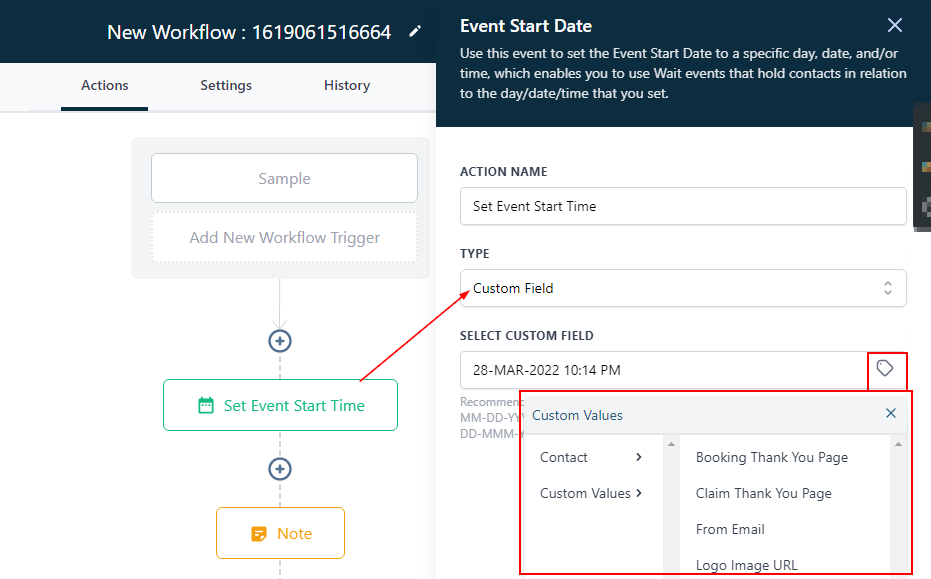
Specific Date/Time
This option allows you to choose a specific date and time, and time off that with "Wait" steps.
It also allows you to send reminders before multiple dates and time combinations within one workflow.

Specific Day
The Specific day option allows you to select either a "current day of the week" or "current day of the month" as well as selecting the associated parameters; 'Monday - Friday' or 'Days of the month' and exact time.

Was this article helpful?
That’s Great!
Thank you for your feedback
Sorry! We couldn't be helpful
Thank you for your feedback
Feedback sent
We appreciate your effort and will try to fix the article