***In order to PUBLISH workflows, you will need to establish a workflow trigger and a workflow action. Without both, you will only be able to save the workflow, not publish it***
"Go-To" action enables you to jump a contact to another branch or step within a workflow. It can only be at the end of any branch or step, else it won't allow you to save action.
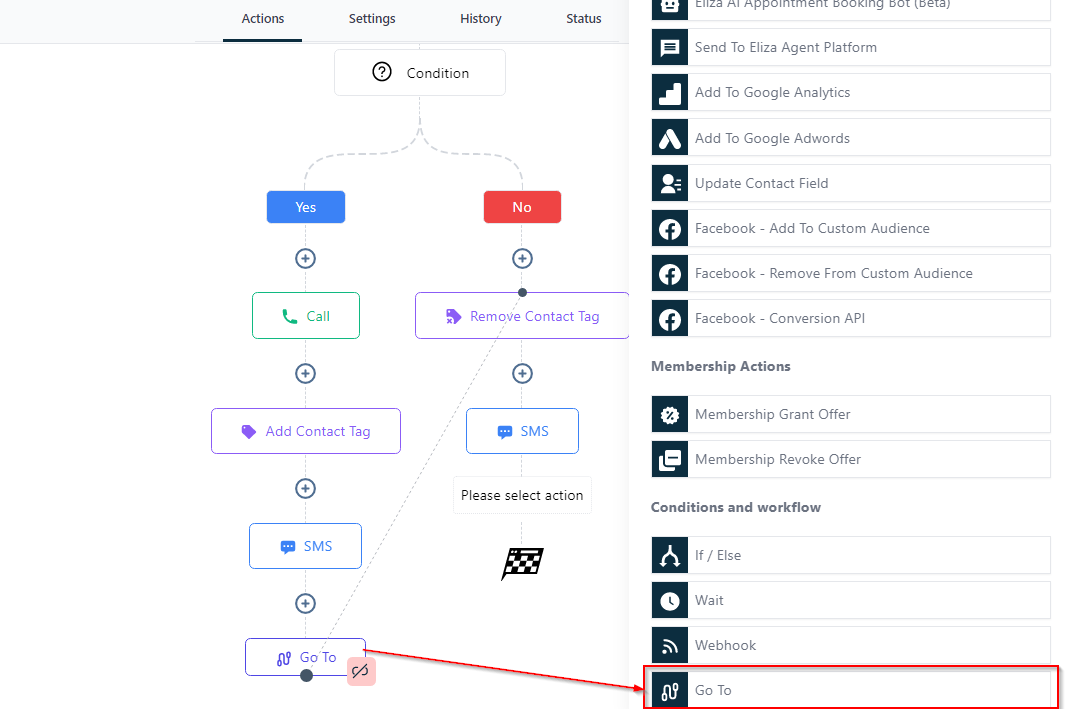
Connect Dots
You can create a path by dragging the Light green dot to any of the dark green dots you wish to jump to or simply click on the dark green you want and it automatically creates the path.
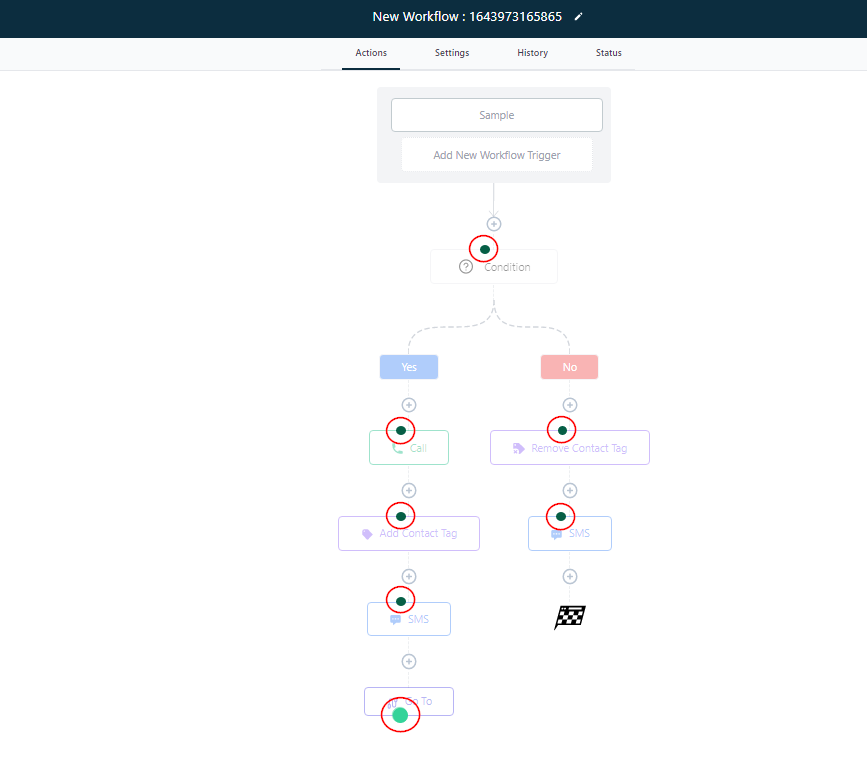
Created Path
Once the dots are connected, a path is created as seen below
Once a contact hits this GoTo step, they will automatically jump to whatever event you've connected with the dotted line. For instance, the image below shows that they will automatically jump to the "Remove contact tag" event.

Delete Path
To delete a path, click on the pink unlink icon, then click "Remove path".

Was this article helpful?
That’s Great!
Thank you for your feedback
Sorry! We couldn't be helpful
Thank you for your feedback
Feedback sent
We appreciate your effort and will try to fix the article