Send Test Email
Next, you can perform a test to ensure everything is in right place. Send a test email to yourself or your team member by clicking the button shown below.

Once you click on the "Send Test Email", you will see these three things in the drop-down:-
* From address (you can enter any demo email here).
* To address (Recipients address; since this is a test mail, enter your own or that of your team).
* Email subject
Fill the above details and send yourself the test mail. Once you are satisfied with the outcome, you castart sending the mail out to recipients.
Sending Option
If the test outcome looks good, it means you are ready to send the email. You can select from the sending options available:
* Send now. As the name implies, use this option to send your email campaigns right away.
* Schedule for later. You can use this option to schedule your emails for a later date and time.
* Send in drip mode. Explain.....
* RSS Email Campaign. Explain.....
You can find the above features as shown in the image below.
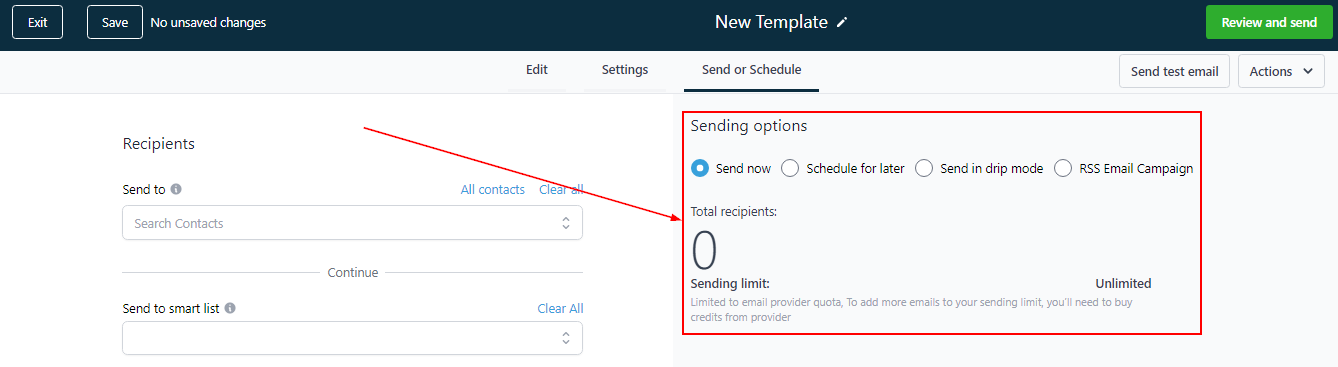
Recipient
Send To
On the left-hand side of this page, you will be able to select the contacts who will be the recipients of your email campaign. You can either select the contacts individually or select contacts by a tag.

Send To Smart List If you have created any smart lists (which are basically a way of segregating your contacts into theme-based) such as existing customers, leads, future customers, and frequent buyers, you can select the list as your recipient. This is important as it allows you to send relevant email campaigns to similar customers.
If you have created any smart lists (which are basically a way of segregating your contacts into theme-based) such as existing customers, leads, future customers, and frequent buyers, you can select the list as your recipient. This is important as it allows you to send relevant email campaigns to similar customers.

Total Recipient
The "Total Recipient" shows how many people are going to receive this email and you can choose to either send it now or send it later.
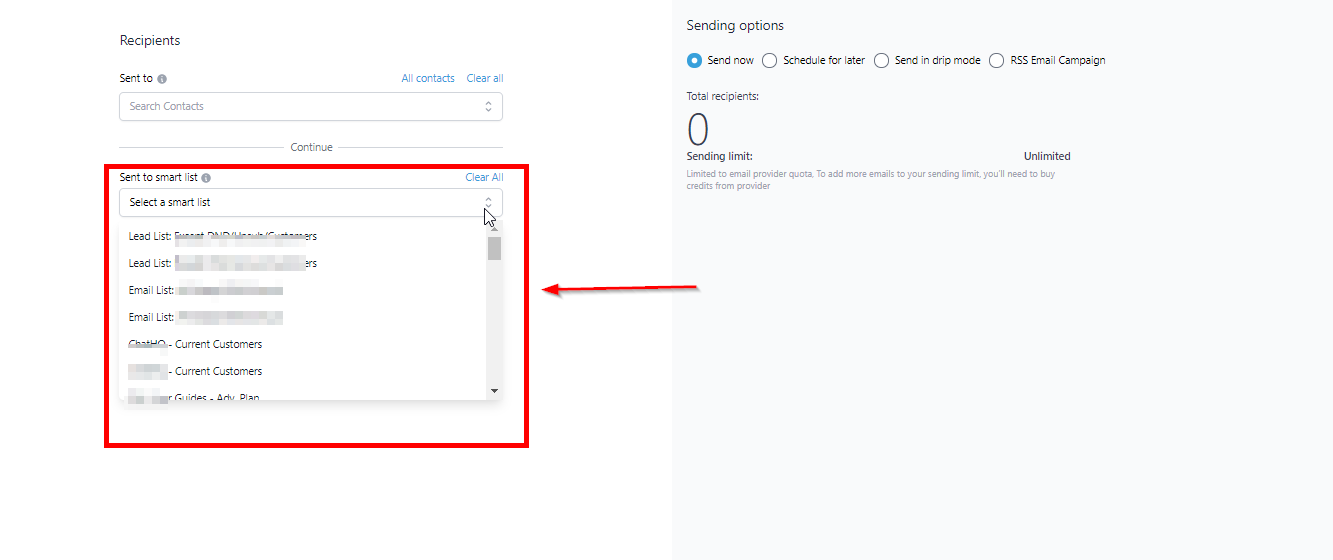
The "Total Recipient" shows how many people are going to receive this email and you can choose to either send it now or send it later.
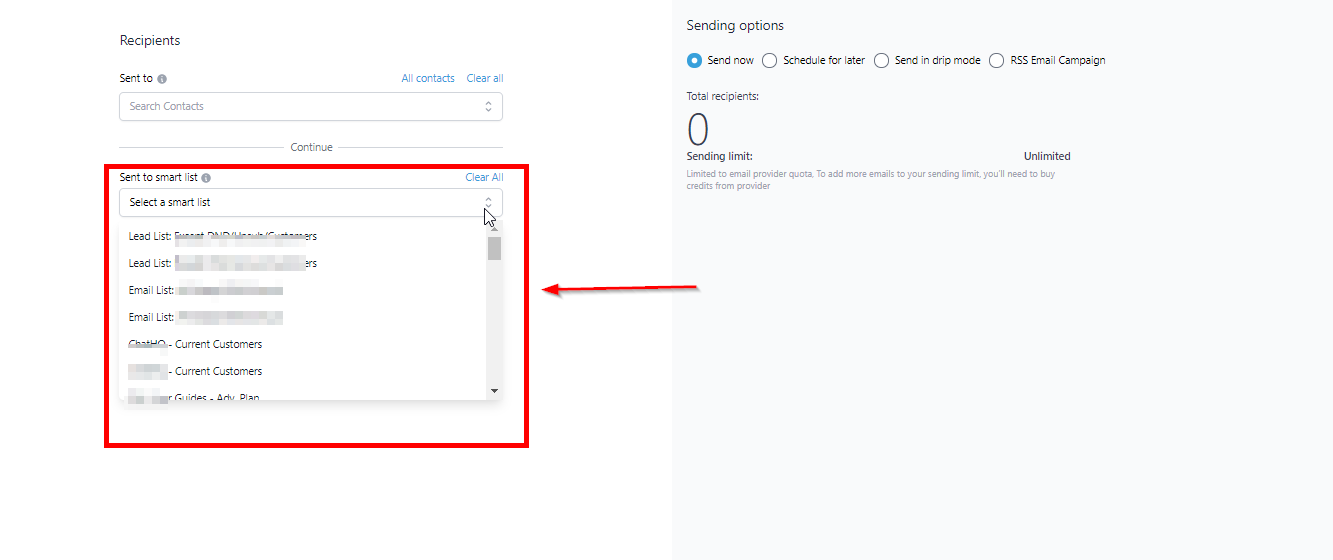
Was this article helpful?
That’s Great!
Thank you for your feedback
Sorry! We couldn't be helpful
Thank you for your feedback
Feedback sent
We appreciate your effort and will try to fix the article
