Edit Your Email Content
Editing email content may look overwhelming with a lot of buttons for edits but be rest assured it would be made easy as we work you through each edit button.
Simply clicking on the Edit tab will open up a plethora of opportunities and features in your email builder. You can select from the email templates available or build from the scratch. This is what the first view of the Edit tab looks like for a "Promotion" template.

Edit Block
When you click on an edit button of a block, it drops down the block's features that enable you to edit the "layout, padding, background type, color, and body pattern".
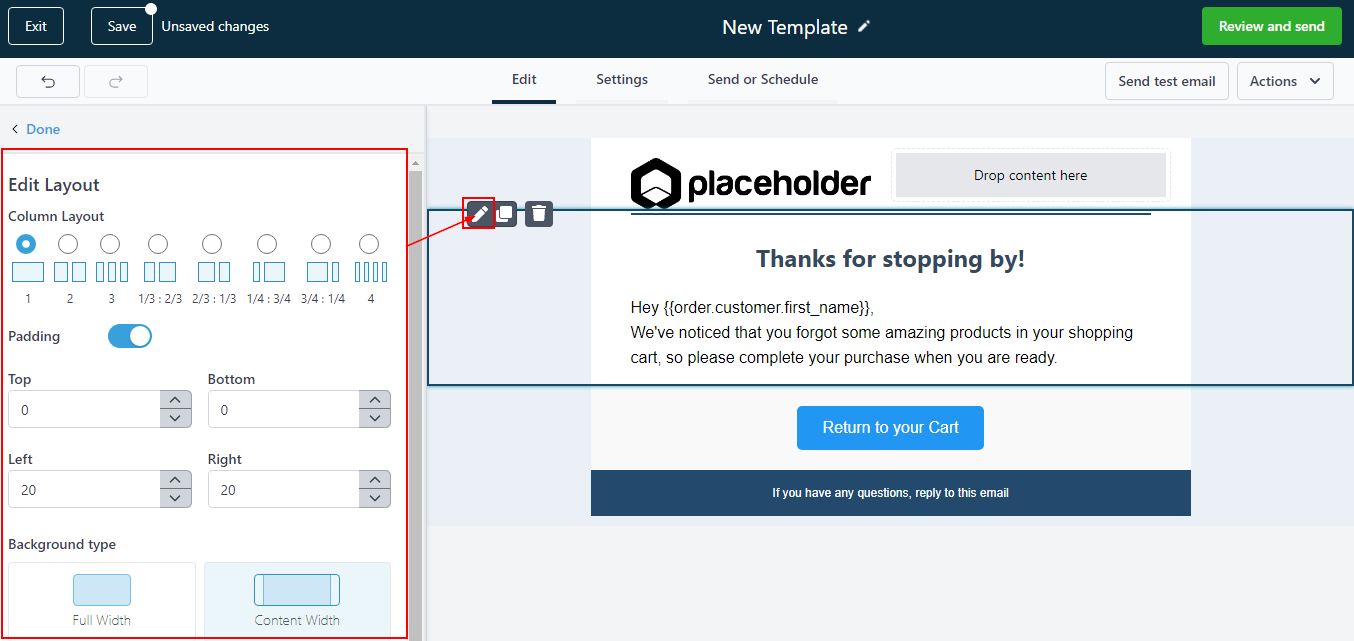
Clone
You can clone a block by clicking on this icon so you won't have to build it all over again.
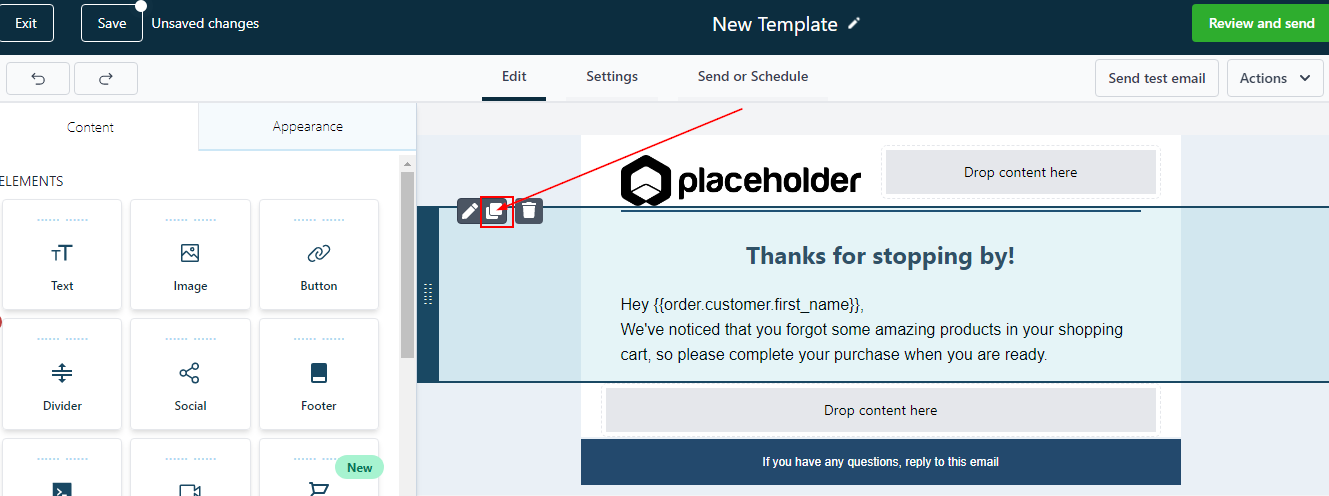
Delete
You can delete a block by clicking on the "delete" button.

Add Layout
When you are starting from scratch or adding layouts to your templates, the first thing you have to do is grab a layout block and simply drag & drop it into the template workspace.
The image below shows a full-width layout block and you can also see all its Settings on the left-hand side of the block
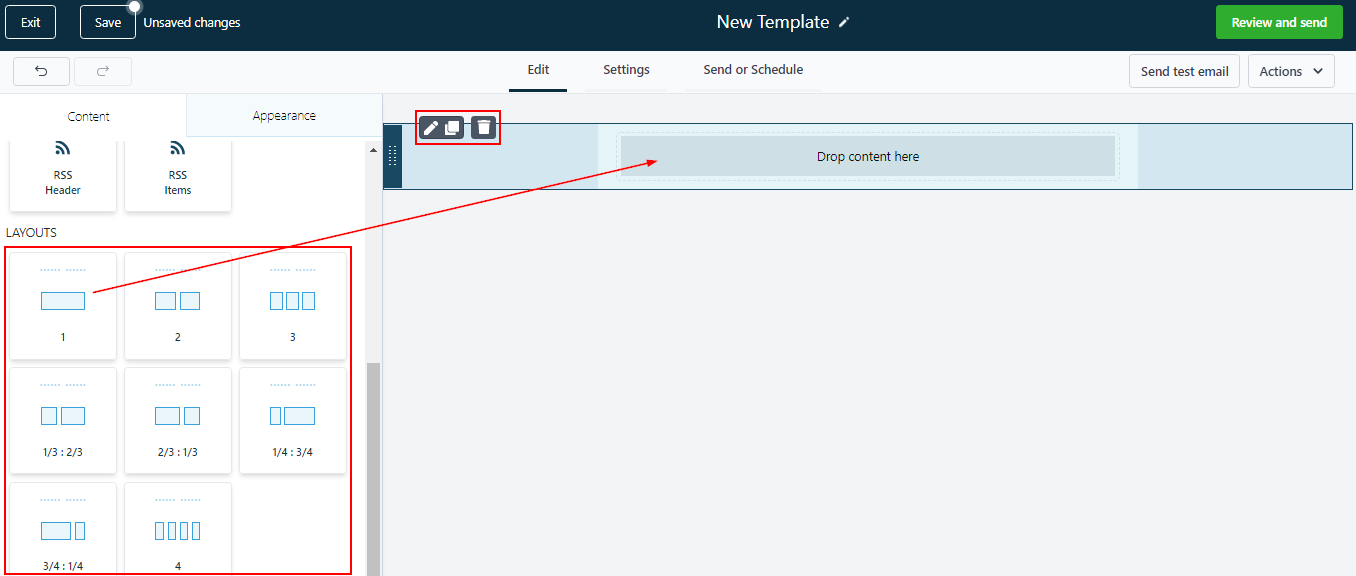
Was this article helpful?
That’s Great!
Thank you for your feedback
Sorry! We couldn't be helpful
Thank you for your feedback
Feedback sent
We appreciate your effort and will try to fix the article