With the Number Formatter action, you can reformat the number as per your requirement.
Text to Number
Format Number
Format Phone Number
Format Currency
Random Number

Text to Number
To convert a string to numeric. Eg: "$12,345.67" to 12345.67
Select Field:
Select any field that is suitable for text to number conversion, you can select from Contact fields or Custom fields, Custom values or even from Inbound Webhook Trigger.
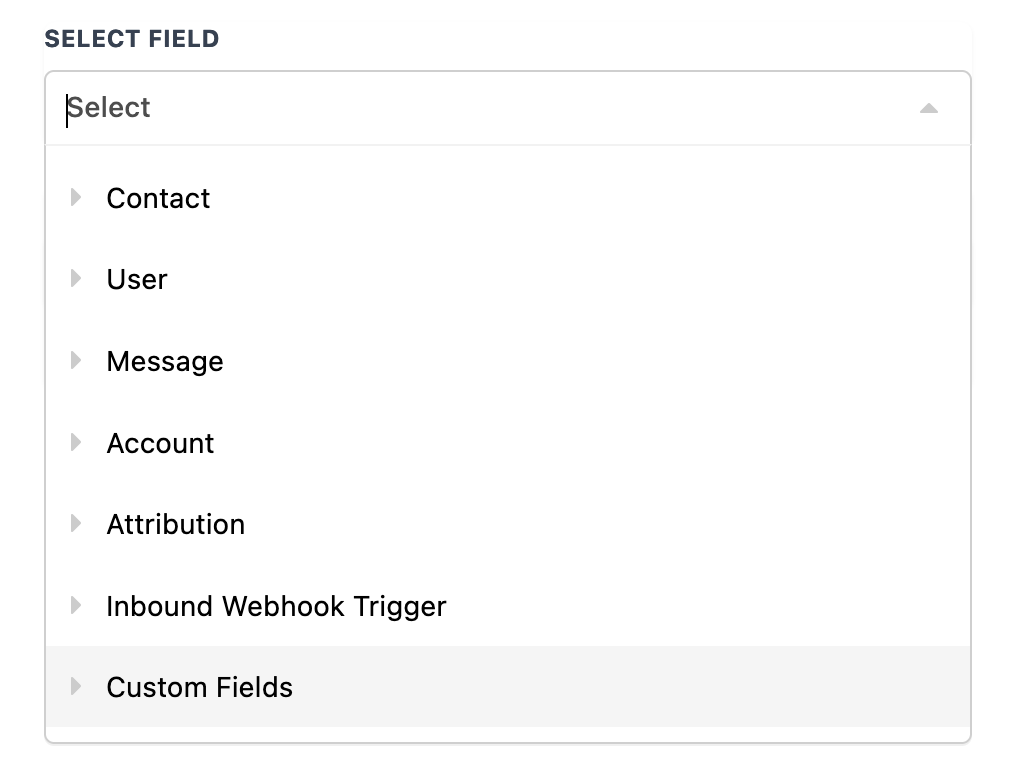
Input Decimal Mark:
The character the input uses to denote the decimal/fractional portion of the number. This is used to identify the decimal portion of the selected number Eg: "12345.67" or "12345,67" to 12345.67
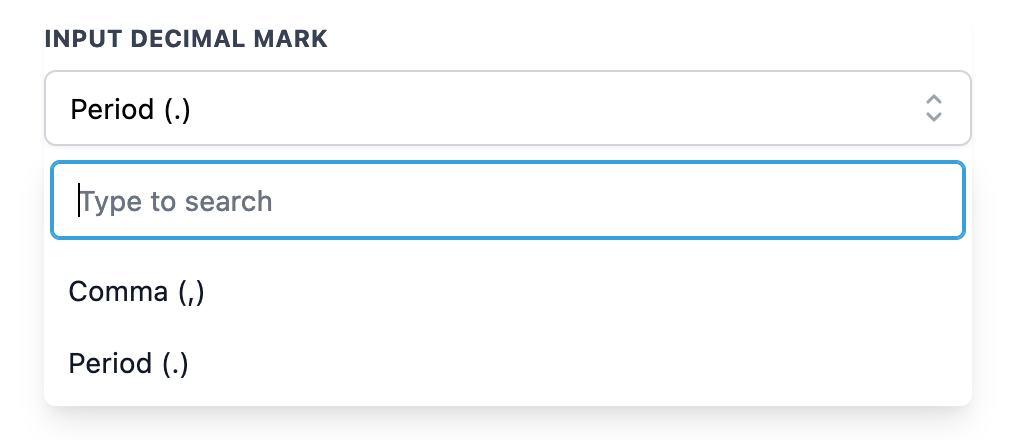
Output
After setting up the Text to Number, you can use the results in further actions in your Workflow.
{{number_formatter.1.result}}

Format Number
To convert a number from one format to another. Eg: "12,345.67" to "12.345,67"
Select Field:
Select any field that is suitable for number formatting you can select from Contact fields or Custom fields, Custom values or even from Inbound Webhook Trigger.

Input Decimal Mark:
The character the input uses to denote the decimal/fractional portion of the number. This is used to identify the decimal portion of the selected number Eg: "12345.67" or "12345,67" to 12345.67

To Format:
Select the required format from the list

Output
After setting up the Format Number, you can use the results in further actions in your Workflow.
{{number_formatter.1.result}}
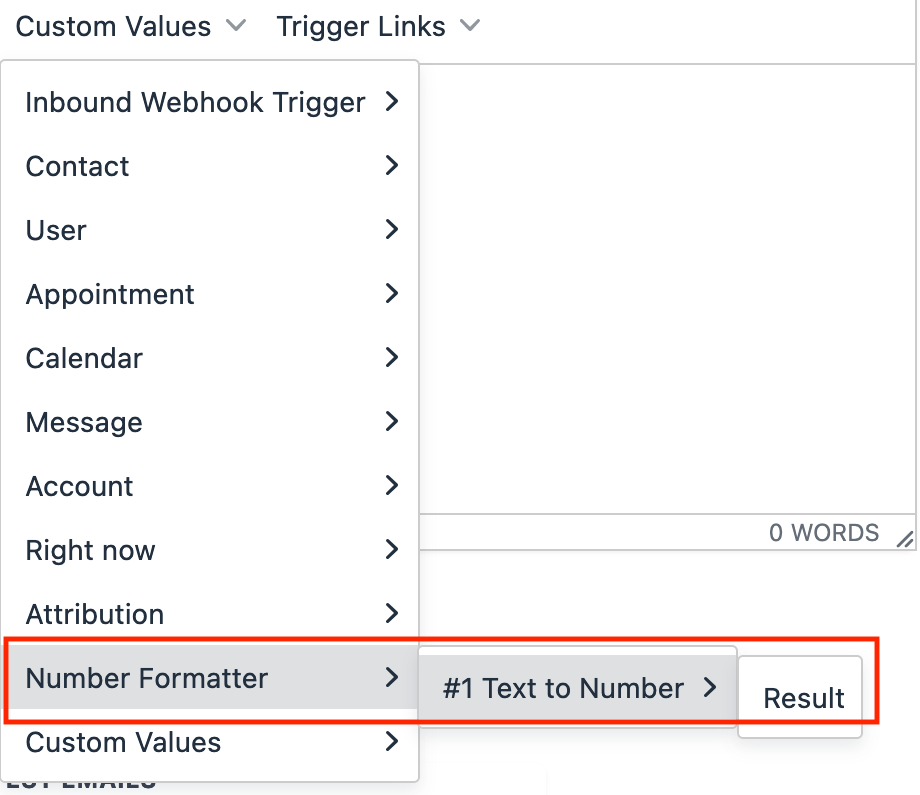
Format Phone Number
To format a phone number from the list of standard structures. Eg: "5413134664" to "+1 541-313-4664"
Select Field:
Select any field that is suitable for phone number formatting you can select from Contact fields or Custom fields, Custom values or even from Inbound Webhook Trigger.
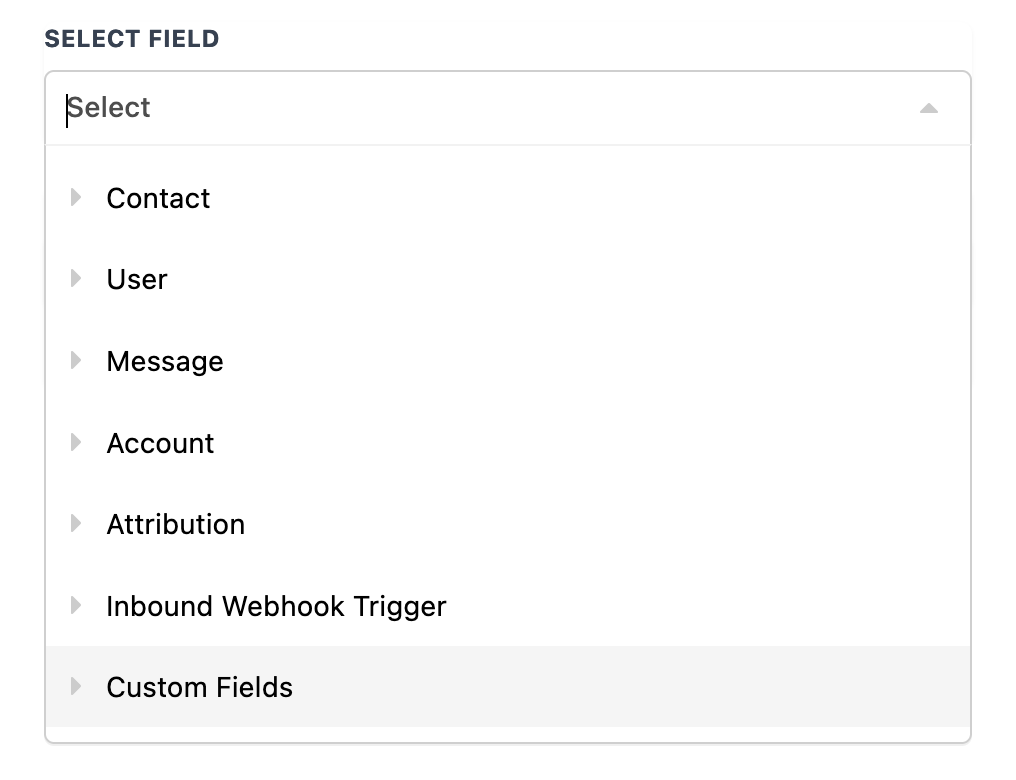
To Format:
Select the required format from the list

Country Code:
Select the required country code from the list
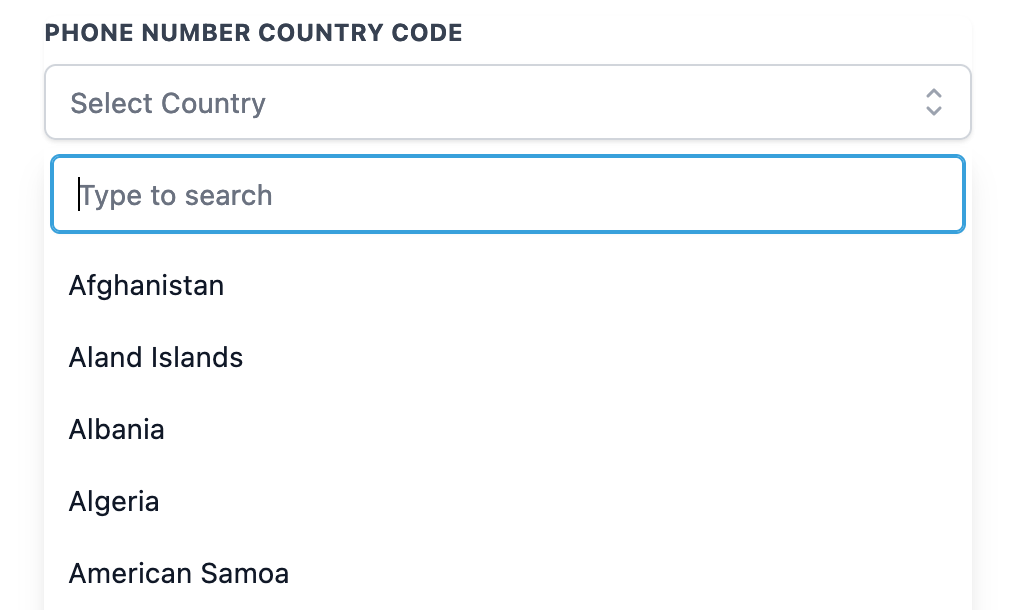
Output
After setting up the Format Phone Number, you can use the results in further actions in your Workflow.
{{number_formatter.1.result}}
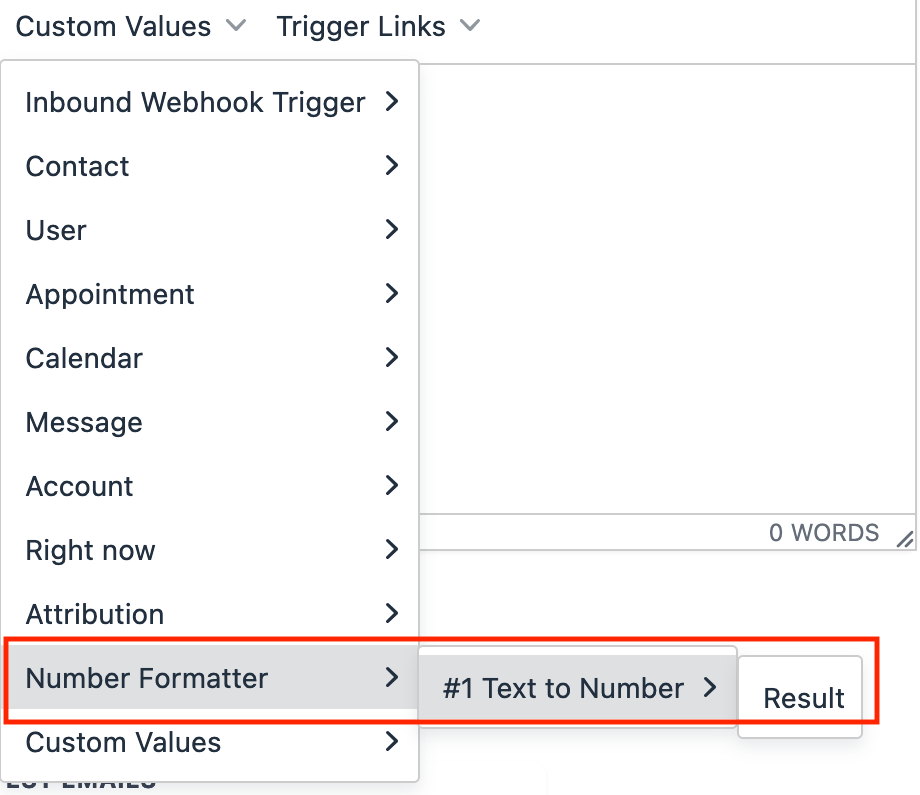
Format Currency
To convert a currency from one format to another. Eg: "12345.67" to "$12,345.67"
Select Field:
Select any field that is suitable for currency formatting you can select from Contact fields or Custom fields, Custom values or even from Inbound Webhook Trigger.

Currency:
Select the required currency format from the list
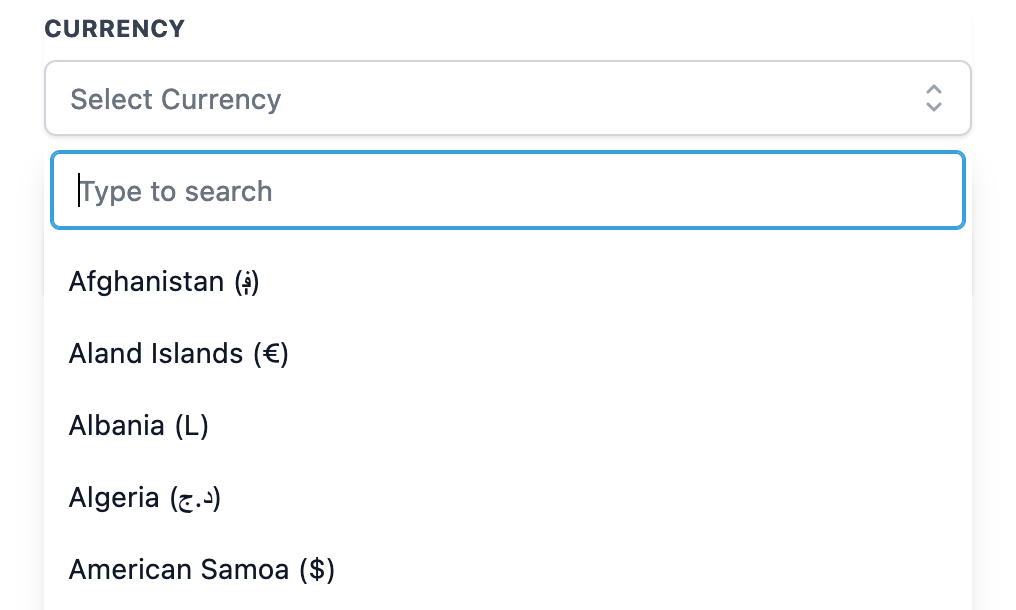
Currency Locale:
Select the required currency locale format from the list

Output
After setting up the Format Currency, you can use the results in further actions in your Workflow.
{{number_formatter.1.result}}

Random Number
To generate a random number between a provided range.

Output
After setting up the Random Number, you can use the results in further actions in your Workflow.
{{number_formatter.1.result}}

Usage
Convert a text to number ("$12,345.67" to 12345.67) to compare in If/else condition with number operators
Format the currency to respective Locale before sending via Email/SMS to contacts
If you have a United States phone number that needs to be formatted as an international number, you can use the Format Phone Number to include “+1” country code before storing or sending it to a user via Email/SMS/Slack or sending it to another platform via Custom Webhook