Where To Find Contact Details
Once a conversation is selected, you will find contact details about your open conversations located on the right side of the screen.
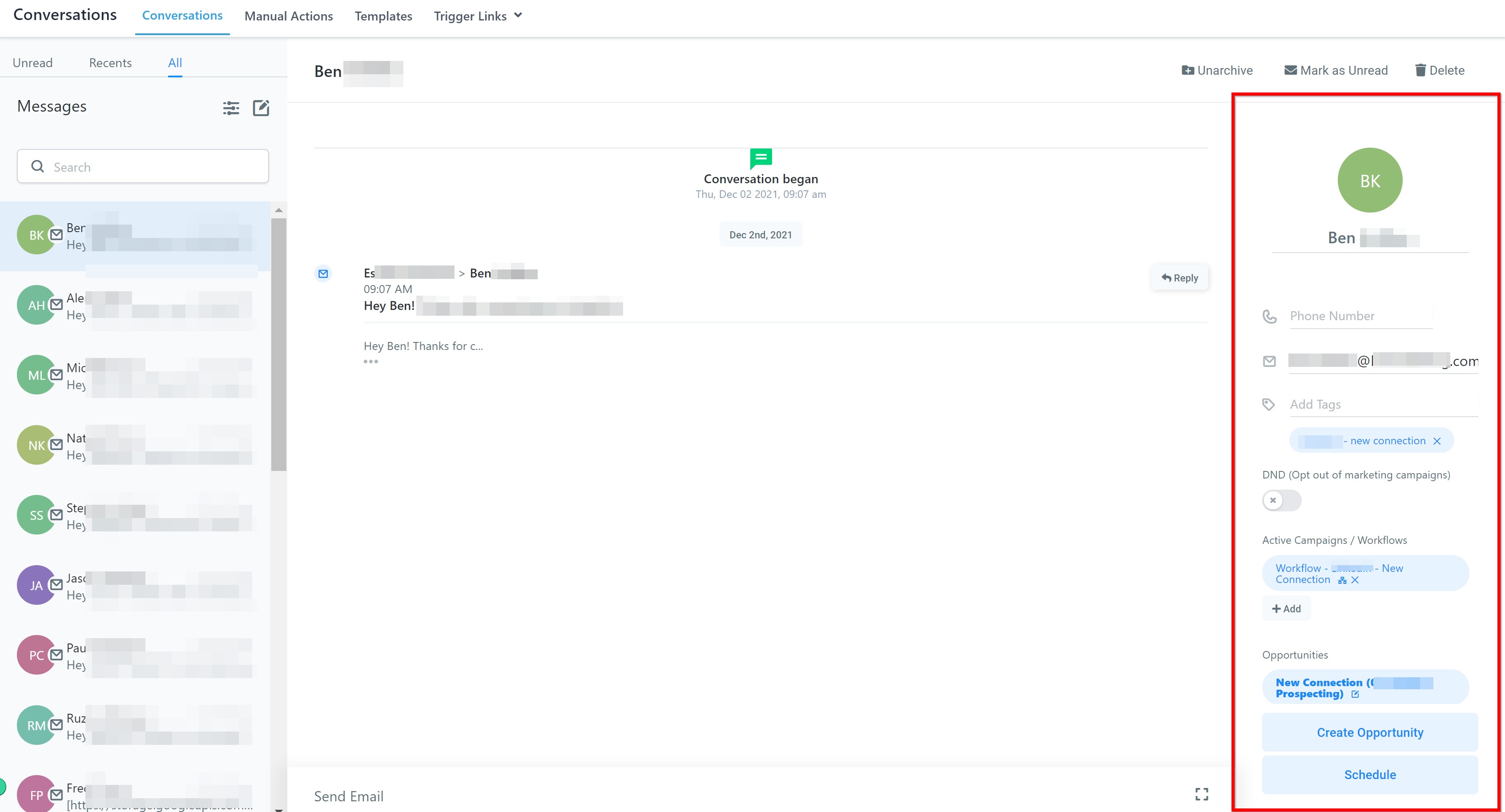
Link To Contact Page
By clicking on this icon/image, you can visit that particular contact's profile for more control and management.

View and/or Edit Contact Details
If the CRM recorded these contact's details incorrectly, you can simply update them here. You have the ability to add/update the following contact details:
- Contact Name
- Contact Phone Number
- Contact Email Address

Add/Edit Tags
If you want to add any tags to a contact while having a conversation, you can add them here.
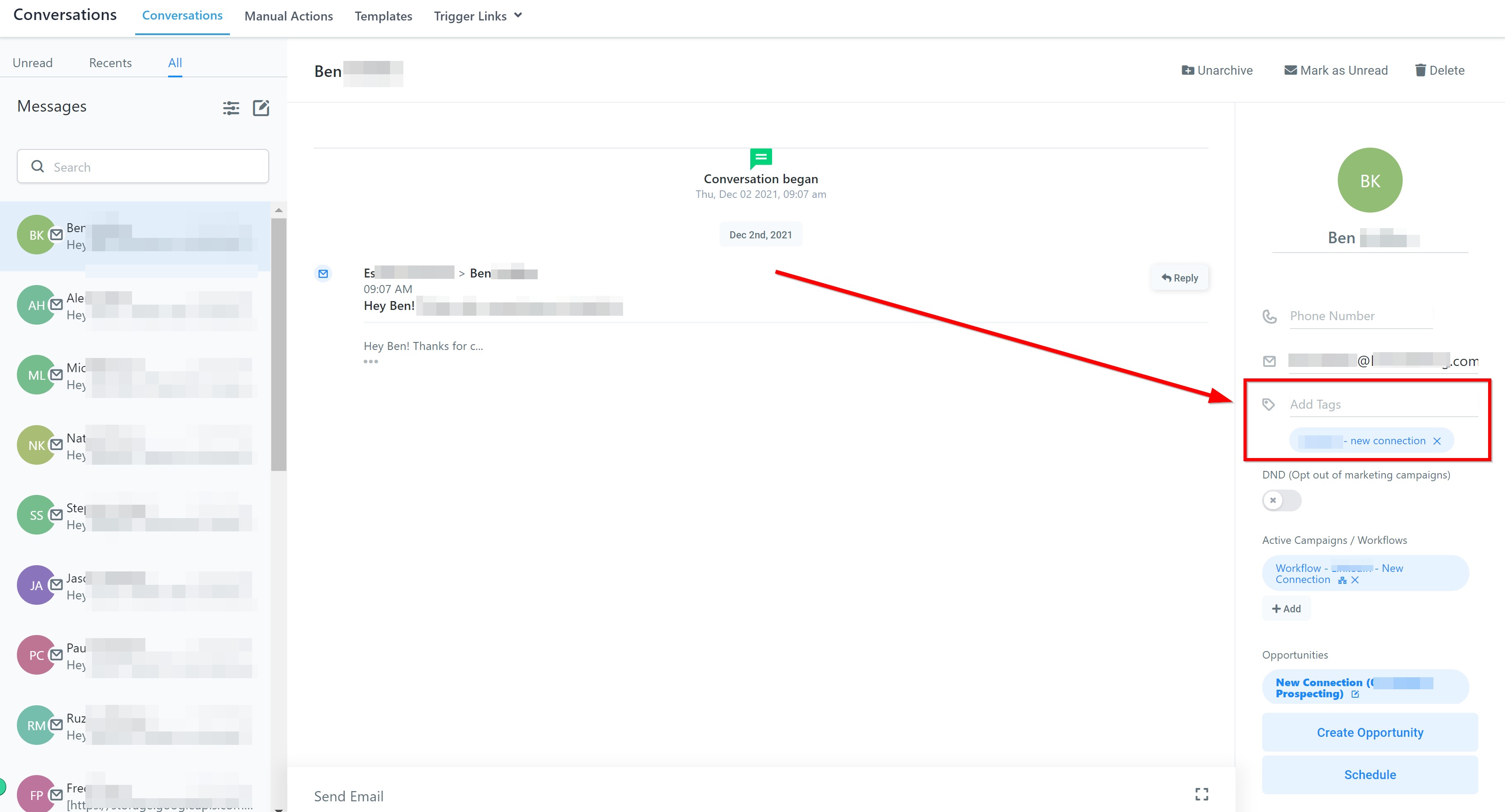
Add/Remove DND
If any contact wished to be removed from all future communications, you can add them to the DND list here.
The DND list will restrict all future communications to broadcast out to this contact, even if you tell the CRM otherwise.
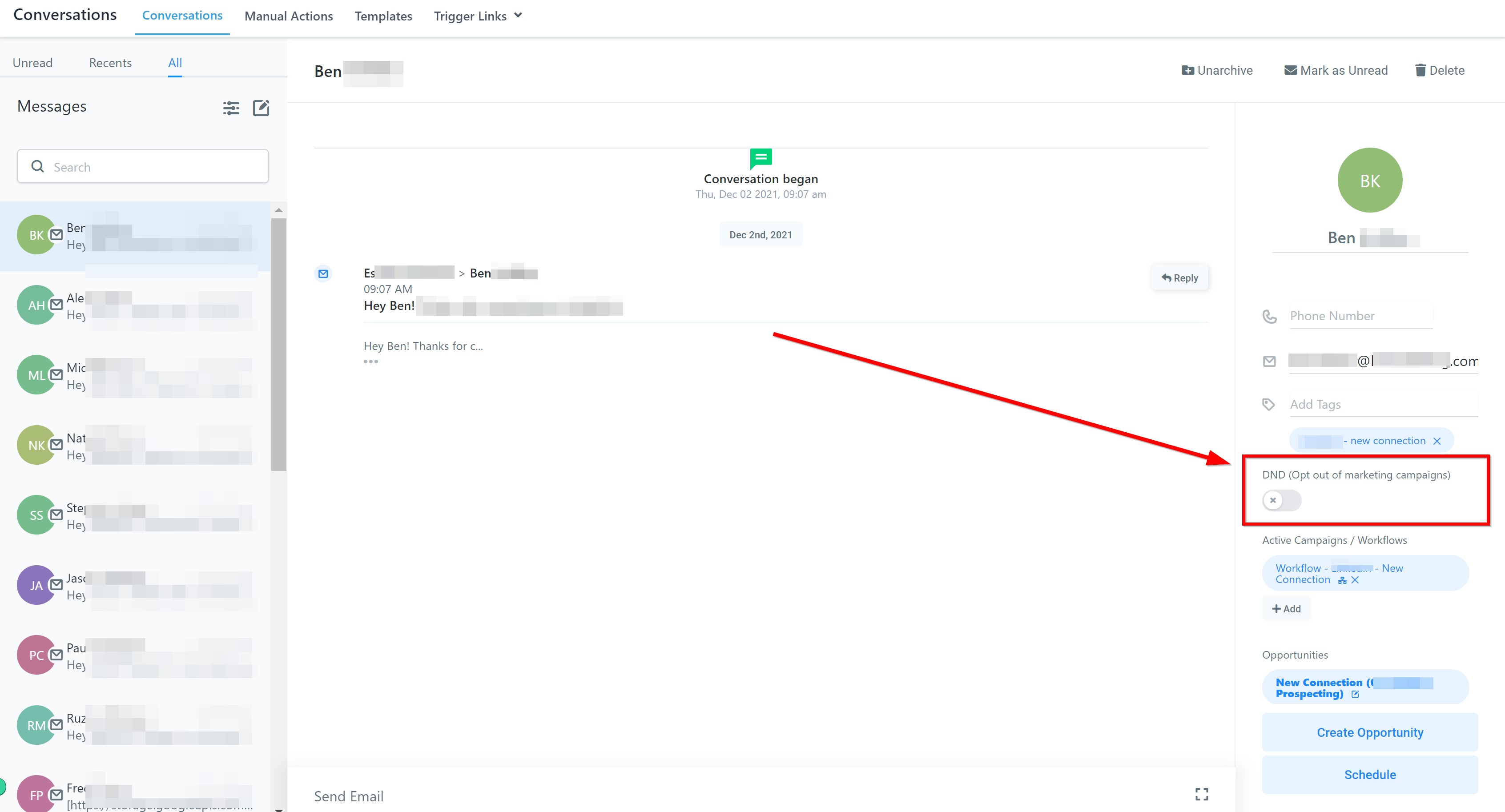
Simply disable DND to continue the conversation.
Workflows & Campaigns
Adding a contact to a workflow is as easy as clicking this section and selecting the specific workflow you'd like to add them to!

List of active campaigns and workflows
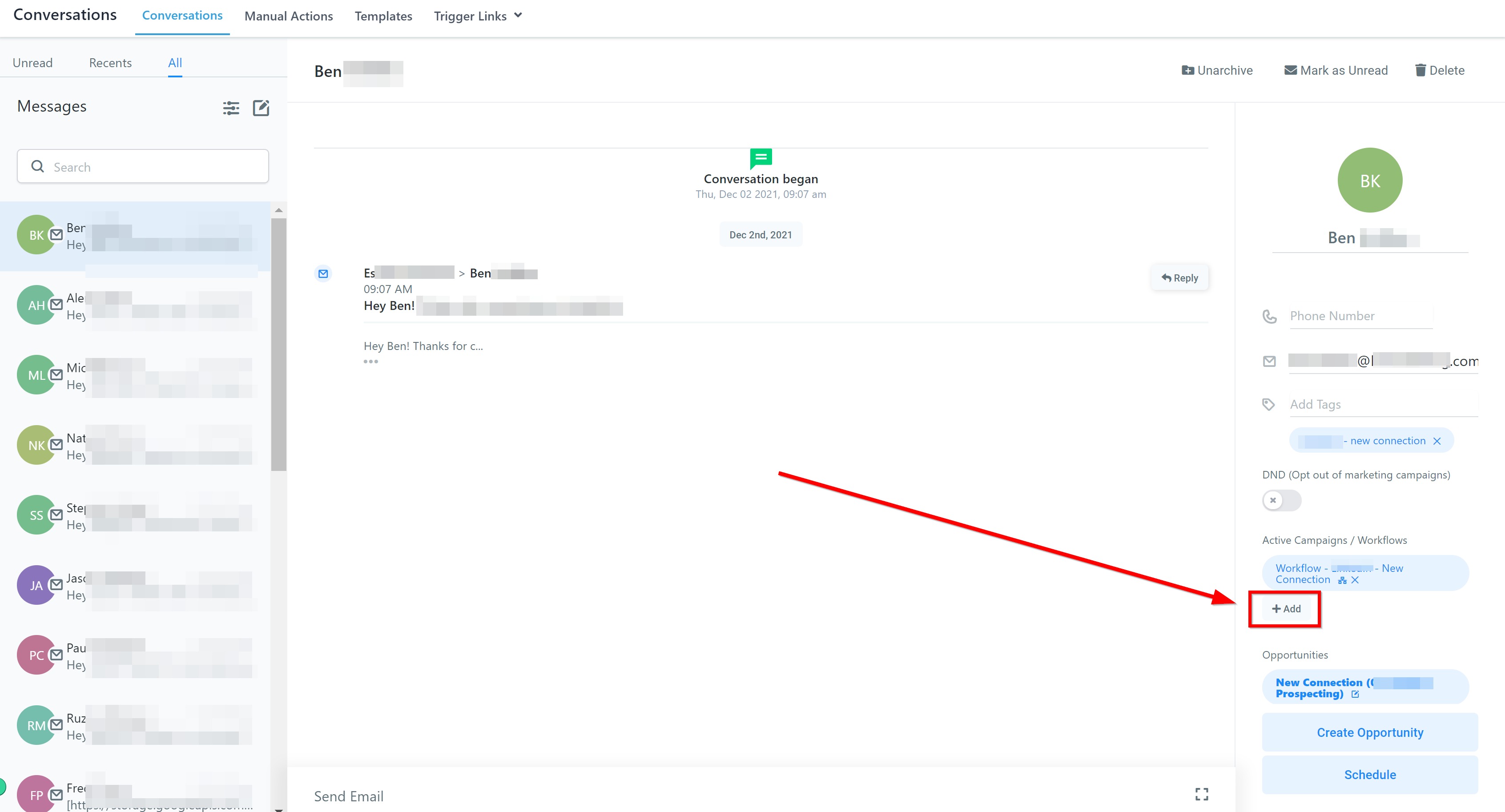
To quickly add contacts to campaigns and workflows, simply click this button.
Current and Previous Opportunities
You are also given a list of current and previous opportunities for each contact. This gives you more insight into each contact and what stage they are at in your Opportunity funnels.
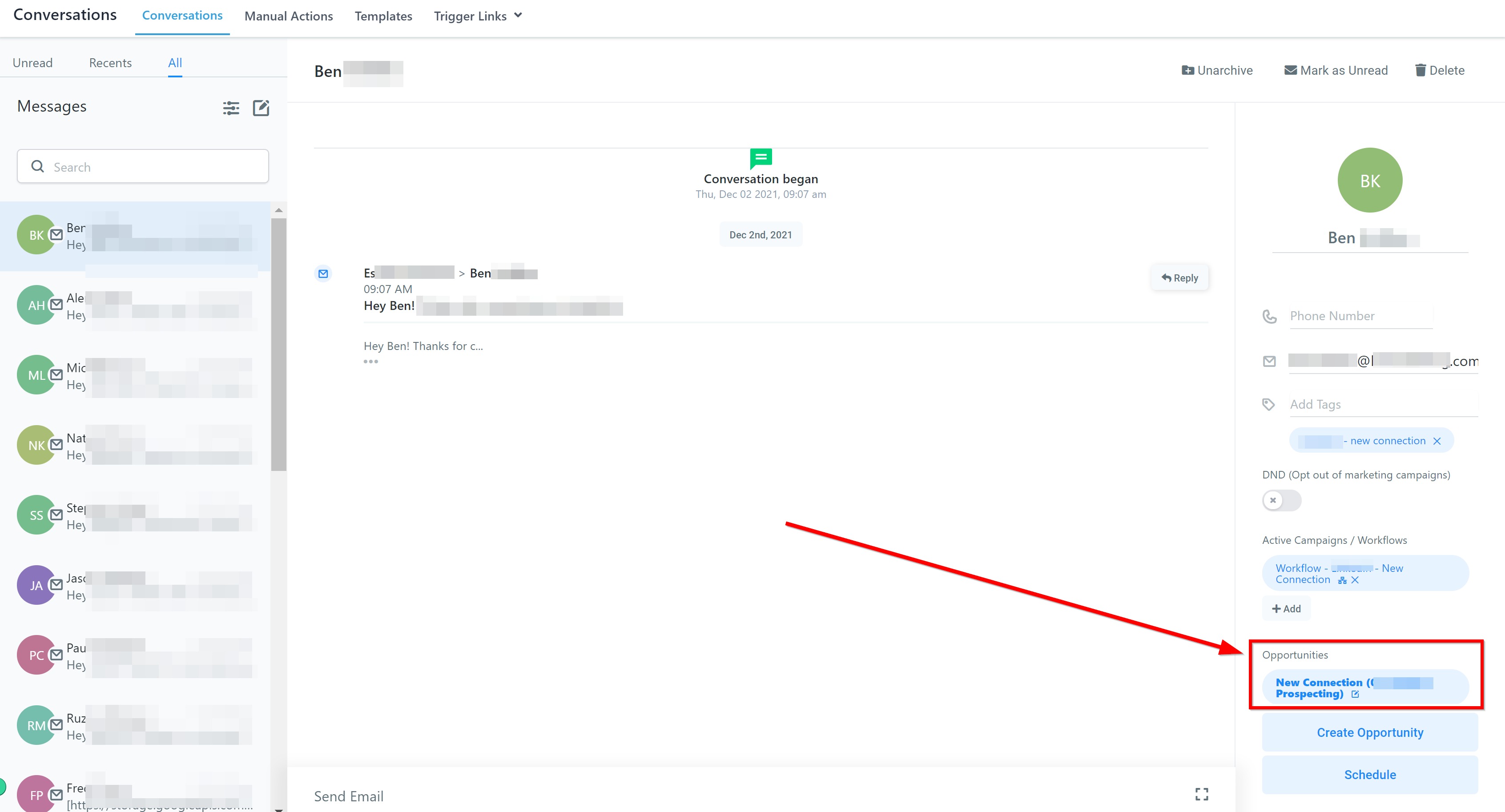
Create New Opportunity
You can also add any contact to a new opportunity directly from this quick action sidebar!

Schedule Appointment
If you want to schedule an appointment with any contact after a conversation, you can do so by clicking the "Schedule" button shown here.
Was this article helpful?
That’s Great!
Thank you for your feedback
Sorry! We couldn't be helpful
Thank you for your feedback
Feedback sent
We appreciate your effort and will try to fix the article
