If you've already created a website, you will see the list of them here.
Website header
Here you can see the options to choose from. Each option serves a different purpose.

Website Pages
Here you will see all of the pages you have created for your website. you can also add more pages, edit existing pages or remove a specific page of your website.

Website Actions
If you're an admin of your CRM location, you will see a few buttons here. With those buttons, you can either clone and share your entire website with another CRM location or look deeper into the URL path information.
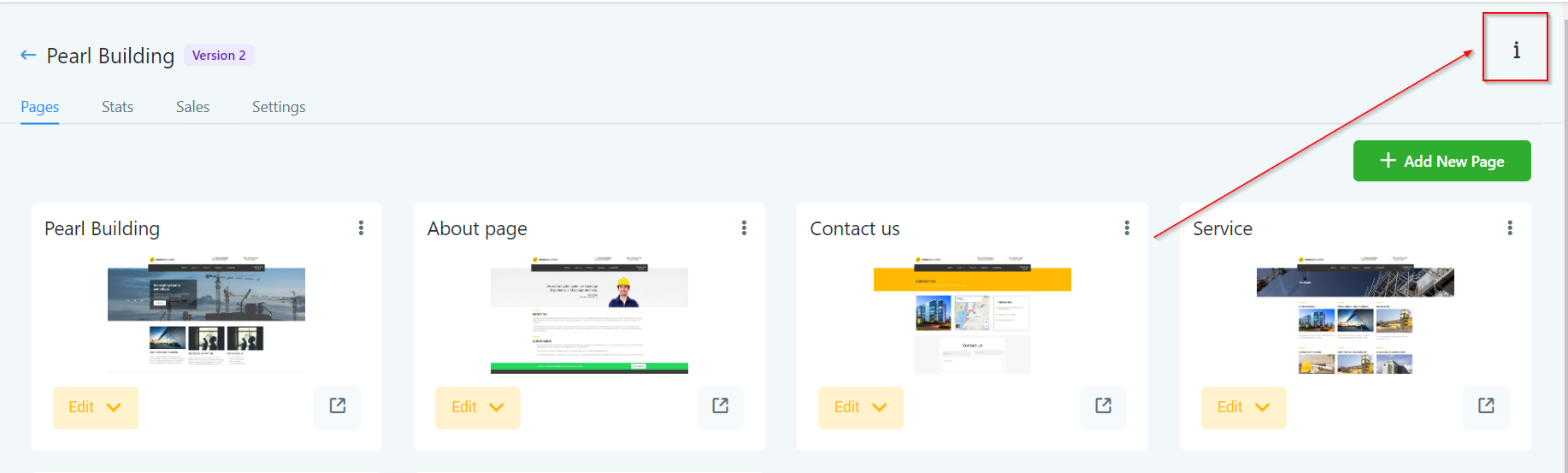
Add New Page
To start building your new website, you will need to start building each page for your website. With the "Add new page" option, you can build out an additional page for your existing website or just start building a new website from scratch.
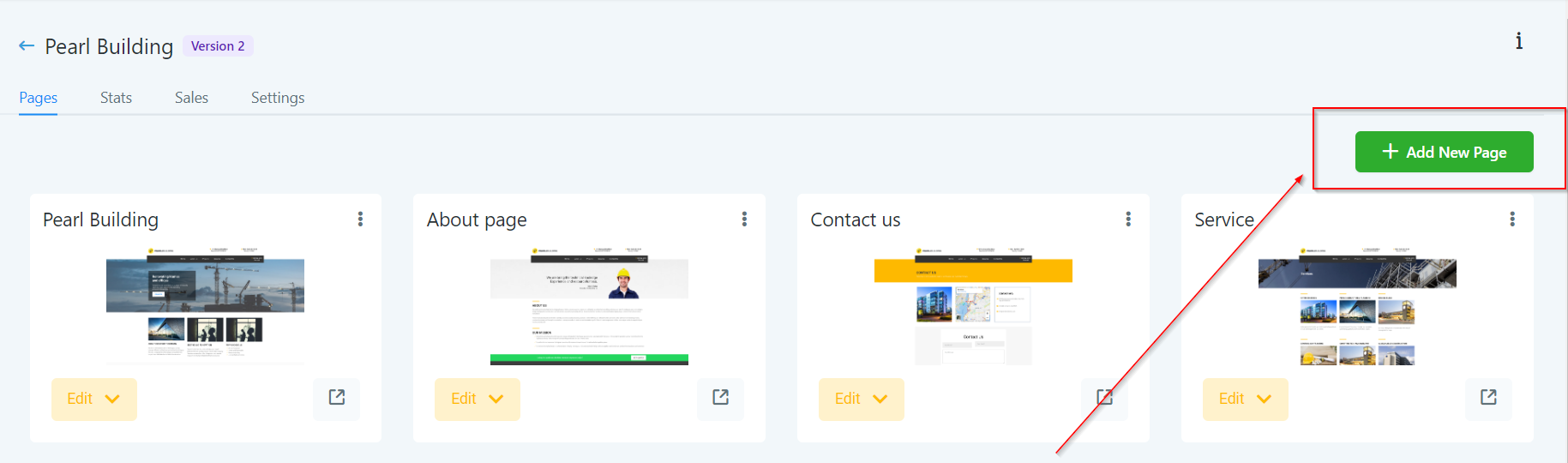
Name Your Website Page
Naming a website page will help you distribute your content accross your website. When the website is divided in different sections, visitors can click on the exact page of the website that is most relevant to their objective such as "Contact us" or "about US". You can always come back and edit the name of your page if need be.

Website Path
You can add a path to your website.

Import From Clickfunnels
Just paste your clickfunnels url If you have pre built funnels or content that you would like to use.
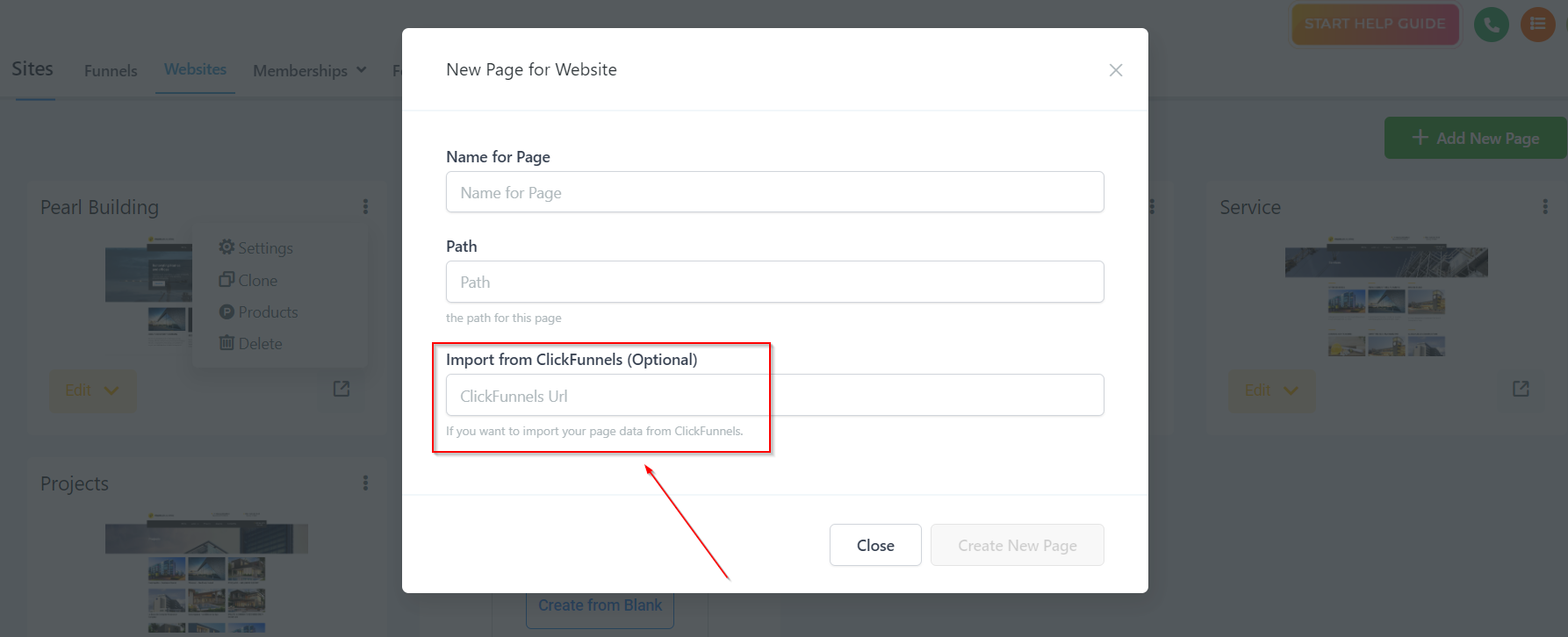
Website Page Actions
You can perform actions related to a specific page.

1. Settings
This tab will let you edit the name and path of the specific page of the website. Below is how it will look when you click on the Settings tab. Once you have made the necessary changes to your targeted page, you just have to click on the "Update Page" tab below.

2. Clone
This feature will allow you to copy the specific page of your website. You have the option to either A.clone the to be used within the same website or B.use it for another location of the crm or C. another website of the same CRM location. Lets go one by one
Clone Website Page
You can use this function when you have to clone a page for the same website.

Select Clone Location
Select the location of your CRM where you would like the cloned page to be used.
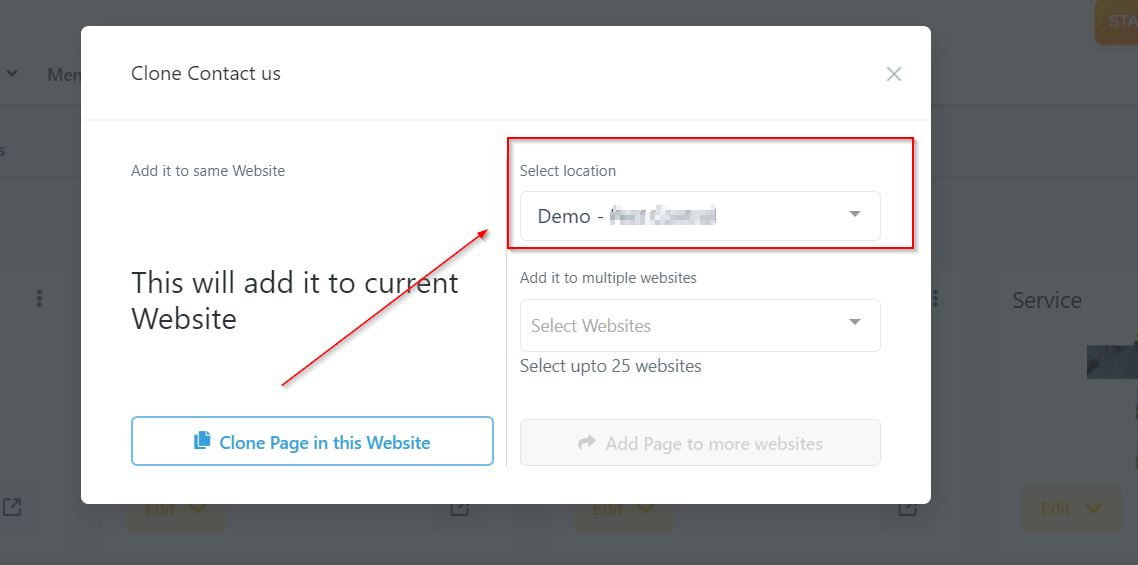
Select Website
Select the website from the list of websites where you would the cloned page to be used. You can select a minimum of one website and as many as 25 websites where you can clone the selected website page.

Was this article helpful?
That’s Great!
Thank you for your feedback
Sorry! We couldn't be helpful
Thank you for your feedback
Feedback sent
We appreciate your effort and will try to fix the article