Add an email service provider
This tab will let you add a new email service provider for your CRM location.

Choose the Provider
Enter Email
Enter Password
Save Info

Choosing other service providers
There are multiple SMTP service providers which you can configure to your CRM. Just click on the "Other" tab to set up an SMTP that's outside of the list.
Click on the "other" tab to add the provider outside of the list.
Enter the name of the provider. eg. Sendinblue.
Copy and paste the SMTP server details from the SMTP provider you have chosen. (you will have to
log in to your SMTP provider's website and click on the SMTP option to get these details.)Copy and paste the SMTP port number from the SMTP provider you have chosen. (you will have to
log in to your SMTP provider's website and click on the SMTP option to get the details.)Enter the username.
Enter your email address.
Enter Password.
Click on "Save" tab.

SMTP Services

Forwarding Address
You can set up a forwarding email address to receive where you would like the incoming emails to be forwarded. You will receive the email replies not only in the Conversation view but also in your personal email inbox. When you reply to the leads' email in your inbox outside of your CRM, your reply will not sync back to your CRM.
BCC Emails
BCC Emails
You will receive every email that goes out from that location.

Forward to the assigned user
The assigned user to the lead will receive the email replies in their user email.

Save changes

Click on "Save" every time you make any changes to the existing settings.
Default provider
Let's you select the default email service provider in case if you have multiple email providers connected to SMTP.
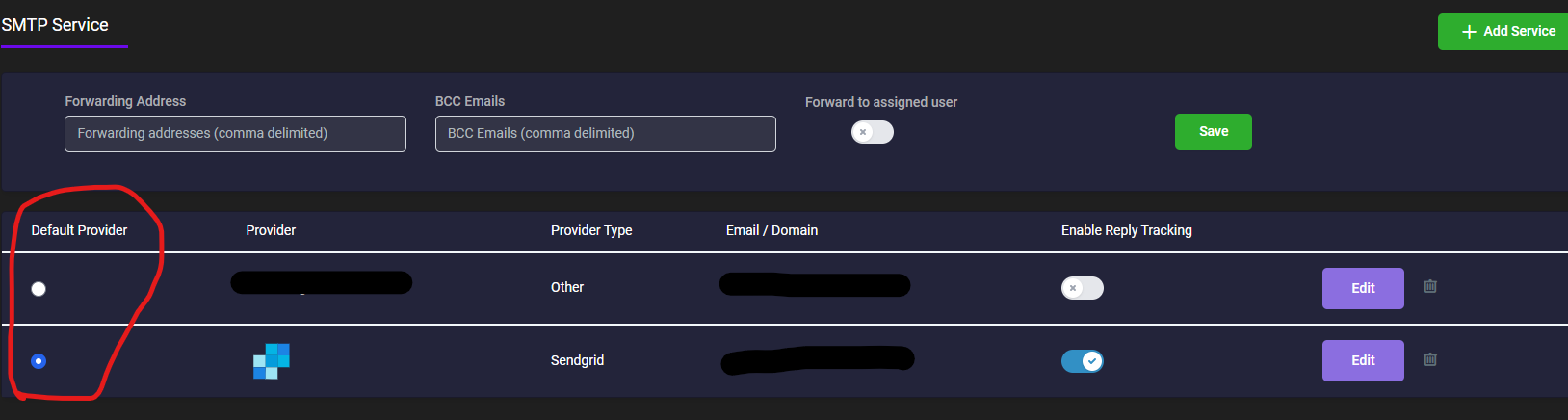
Providers
Here you will see the email service providers you have for the CRM location

Reply Tracking
When enabled, it captures the email replies for you to be able to read the replies in the Conversation tab of your CRM.

Edit email service provider
This tab lets you edit the selected email service provider
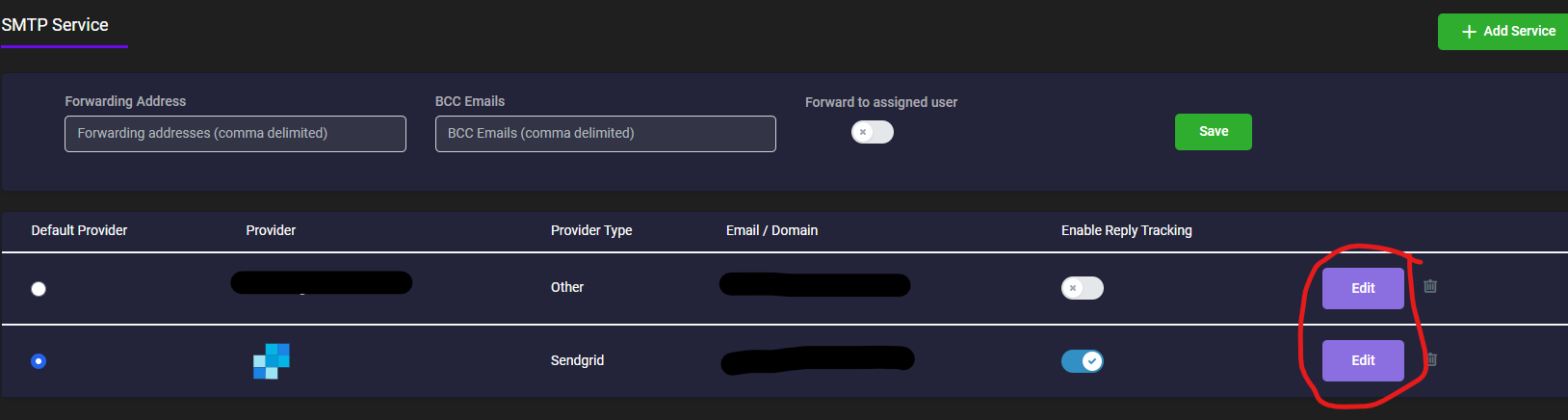
Delete provider
Depending on your CRM permissions, This option will allow you to delete an email service provider.

Was this article helpful?
That’s Great!
Thank you for your feedback
Sorry! We couldn't be helpful
Thank you for your feedback
Feedback sent
We appreciate your effort and will try to fix the article