In this section, you can create text message and email templates, so your team can quickly respond to
common questions about your products or services.
***NOTE: Depending on your user permissions, you may not have access all of the components***
Message Snippets (Templates) make it easier for a business to respond to clients or customers by creating them as a response to FAQs.
How to Create a Message Template (Snippet)
1. Once logged into the location/sub-account, click Marketing > Templates.
2. Click on the Add Template (Snippet) button and choose Add Text Template (Snippet)
3. Name the Snippet so it's easier to choose it from the dropdown list of snippets from the conversation tab. It's advisable to name it according to the FAQ it answers. (i.e., "Where are you located?", What are your operating hours?" etc.)
4. Compose your snippet using Custom Values and Trigger Links if needed. The preview on the right shows you what it would look like as an SMS message when viewed on the phone.
5. You can also enter your mobile number and click Send Test to test your snippet.
Please Note:
Please take note of the number of characters, number of segments and approximate cost of your snippet when sent as an SMS message.
6. Once you're good with your snippet, Click Save.
How to Use a Message Template (Snippet)
1. In Conversations, when sending an SMS message, click on the "Insert Snippet" icon.
2. Select the Snippet/Template from the dropdown and click "Use Template".
3. It will auto populate the snippet you composed and now you have the option to add to the messsage or send it right away by clicking Send.
Created Templates List
Template Name
You can view your templates by name here.
Template Body
Here you can see what your template body consists of without having to click in and edit the template.
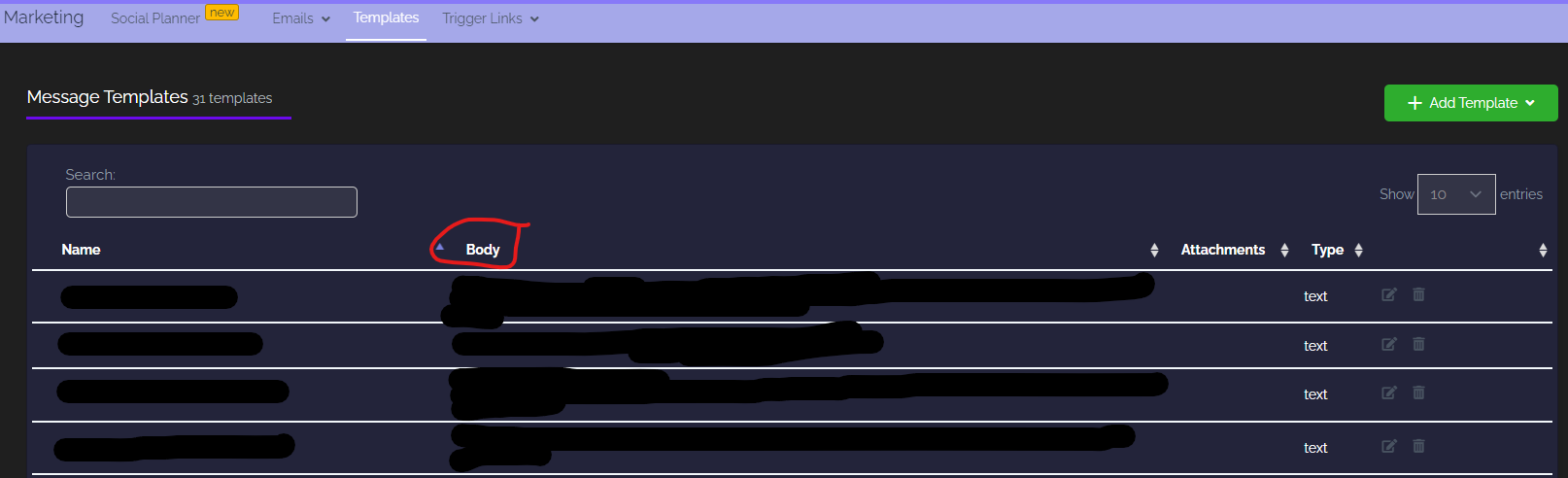
Template Attachments
Here you can see what attachments are included in your templates.
Template Type
Here you can view all your template types, i.e whether SMS or Email.

Edit Templates
You can search and view all your templates by template name here. Clicking this button will open up the template editor.
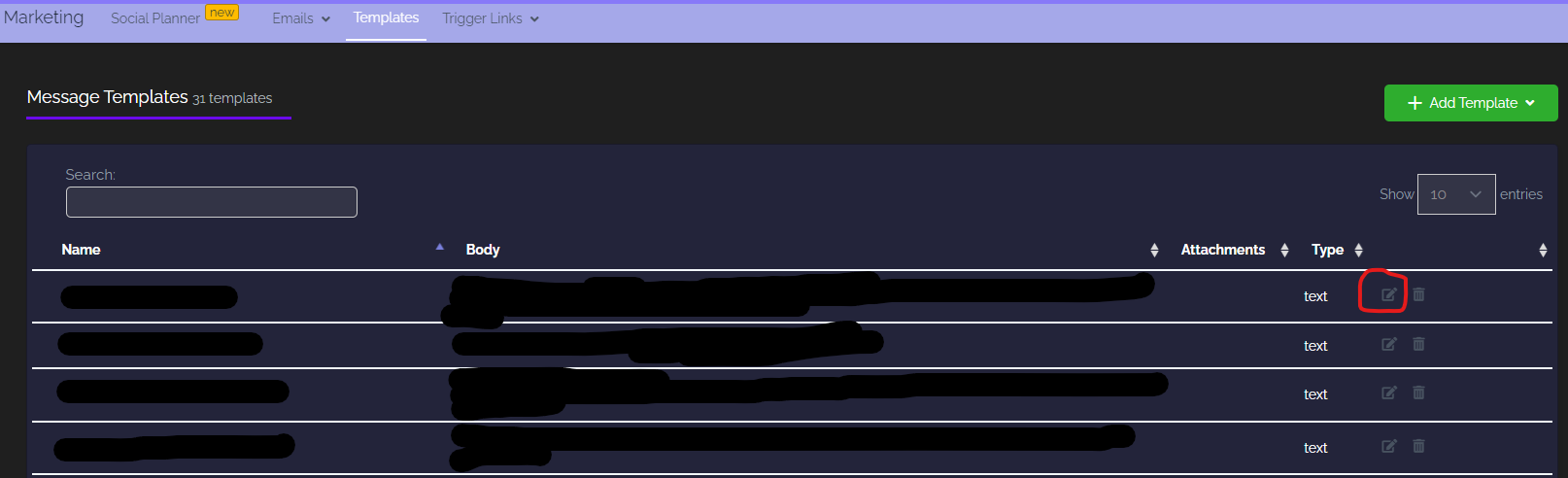
Delete Templates
Clicking this button will delete your template. Be careful, once deleted it is gone forever

Template Attachments

Template Type
Here you can view all your template types, i.e whether SMS or Email.

Edit Templates
You can search and view all your templates by template name here. Clicking this button will open up the template editor.
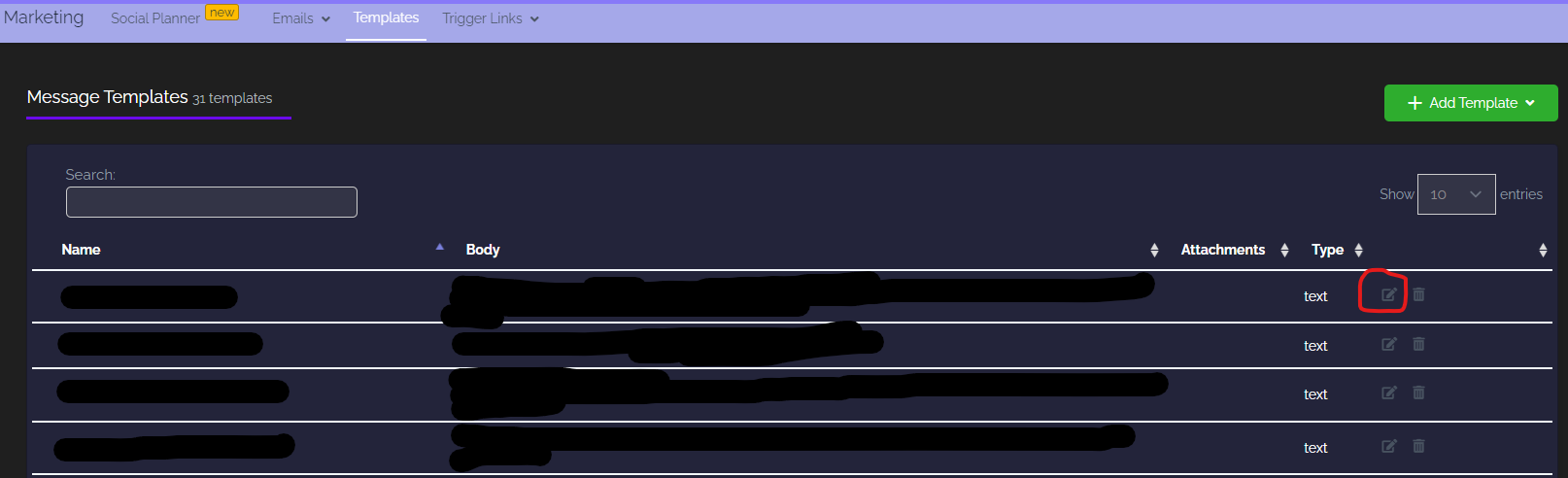
Delete Templates
Clicking this button will delete your template. Be careful, once deleted it is gone forever

Template Type
Here you can view all your template types, i.e whether SMS or Email.

Edit Templates
You can search and view all your templates by template name here. Clicking this button will open up the template editor.
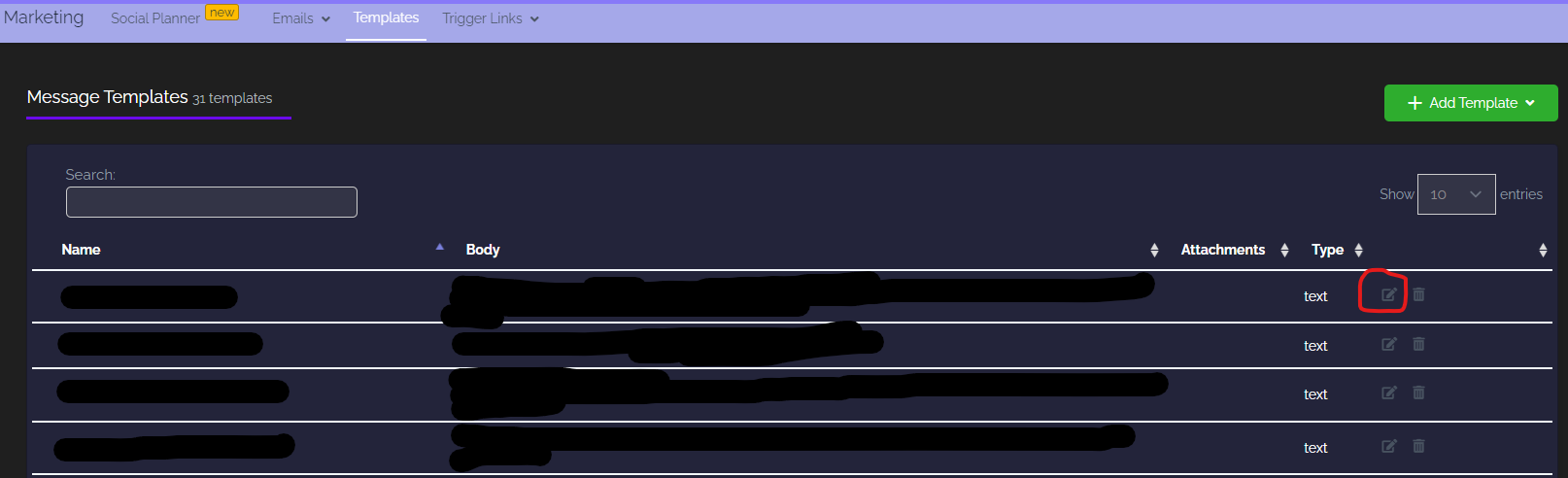
Delete Templates
Clicking this button will delete your template. Be careful, once deleted it is gone forever

Template Type
Here you can view all your template types, i.e whether SMS or Email.

Edit Templates
You can search and view all your templates by template name here. Clicking this button will open up the template editor.
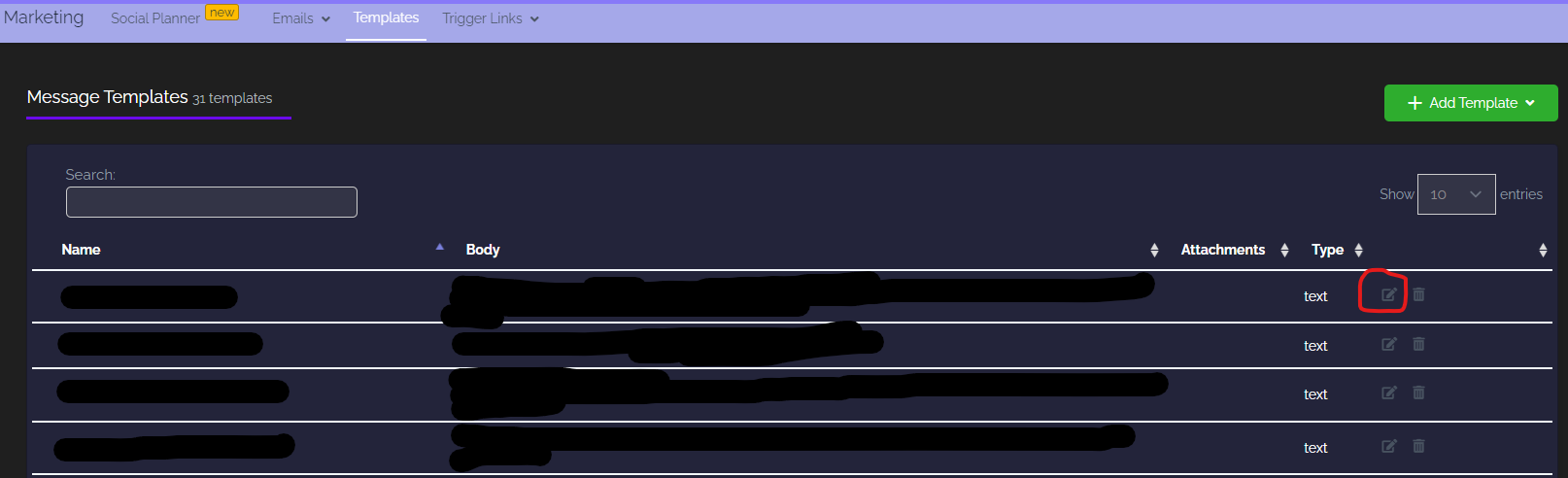
Delete Templates
Clicking this button will delete your template. Be careful, once deleted it is gone forever

Template Type
Here you can view all your template types, i.e whether SMS or Email.

Edit Templates
Edit Templates
You can search and view all your templates by template name here. Clicking this button will open up the template editor.
Delete Templates
Clicking this button will delete your template. Be careful, once deleted it is gone forever
Was this article helpful?
That’s Great!
Thank you for your feedback
Sorry! We couldn't be helpful
Thank you for your feedback
Feedback sent
We appreciate your effort and will try to fix the article







